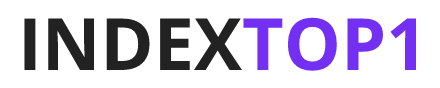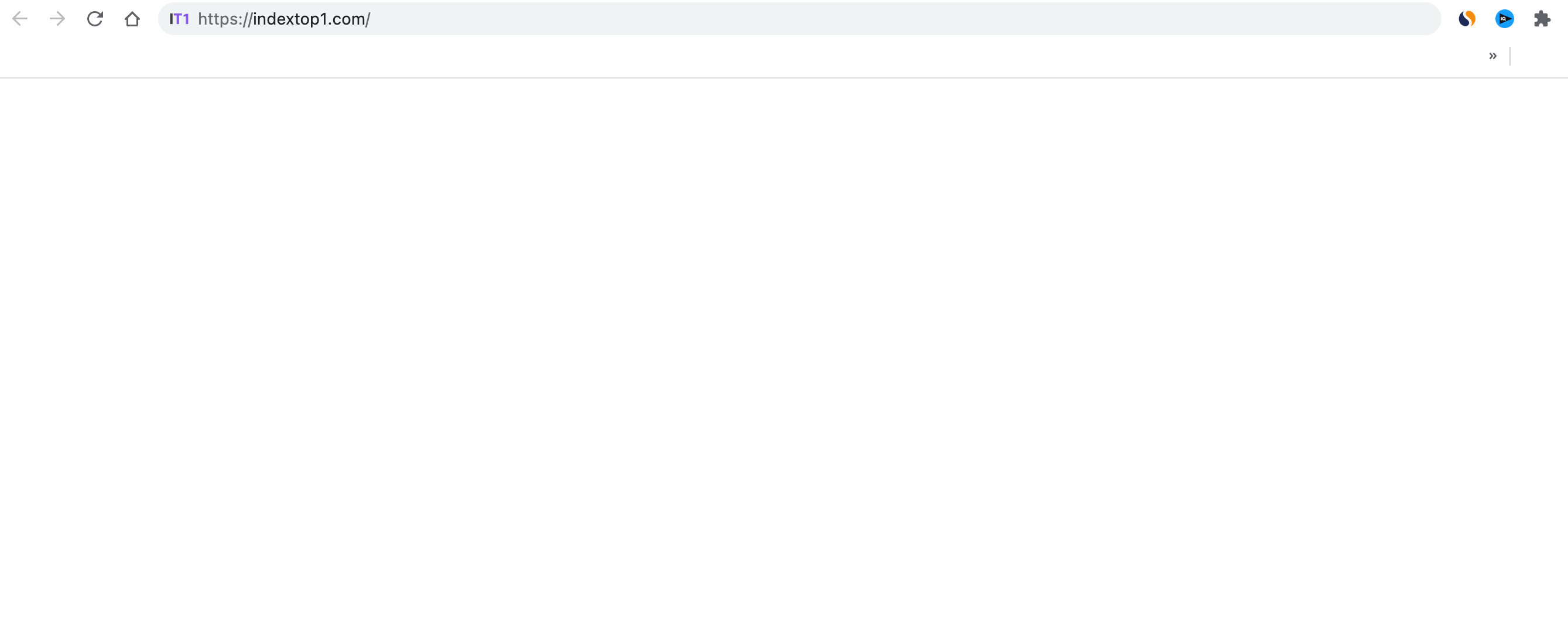
The WordPress White Screen of Death (WSOD) is a frustrating issue that can occur when something goes wrong with your website. It is characterized by a blank white screen that appears when trying to access your website or the WordPress admin area. This can be caused by a variety of factors, including plugin conflicts, theme issues, and memory limits. In this article, we will walk you through some step-by-step troubleshooting methods to help you fix the WSOD on your WordPress website.
Step 1: Check for Plugin Conflicts
One of the most common causes of the WSOD is a plugin conflict. This occurs when two or more plugins are incompatible and cause a conflict that results in the white screen. To check for plugin conflicts, you can start by disabling all of your plugins. To do this, log into your WordPress dashboard and go to the “Plugins” menu. Select all of your installed plugins, and then choose “Deactivate” from the Bulk Actions dropdown menu.
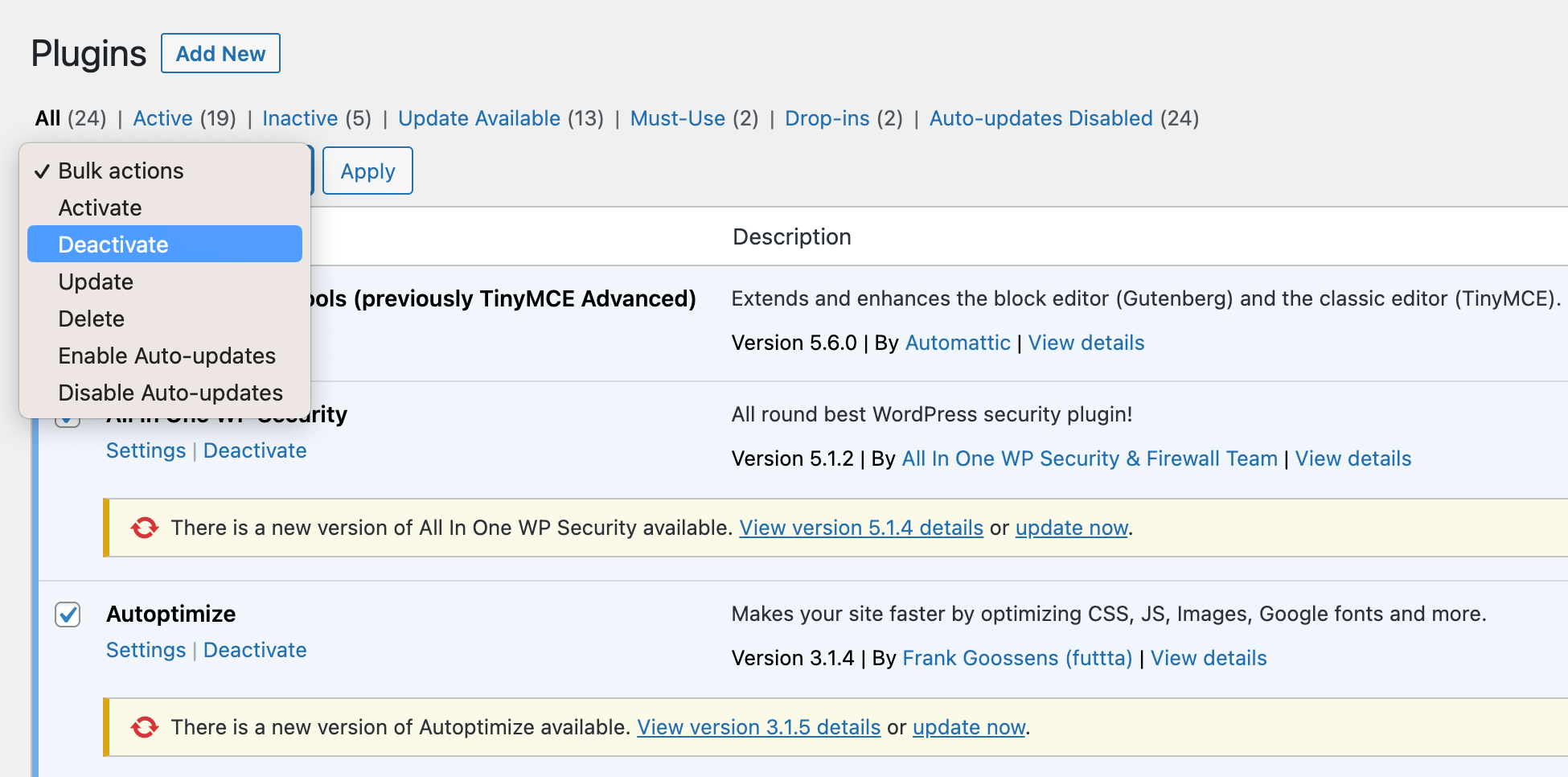
If disabling all of your plugins resolves the WSOD issue, then you know that one of your plugins is causing the problem. To narrow down which plugin is causing the conflict, you can start by reactivating your plugins one at a time. After each activation, check your website to see if the WSOD returns. Once you find the plugin that is causing the conflict, you can either look for an updated version or an alternative plugin that does the same thing.
Step 2: Check for Theme Issues
Another common cause of the WSOD is a theme issue. This can occur when there is a problem with the code in your theme or when your theme is incompatible with your version of WordPress. To check for theme issues, you can start by switching to the default WordPress theme. This can be done by going to Appearance > Themes in your WordPress dashboard and activating the default theme. For example “Twenty Twenty-Two”.
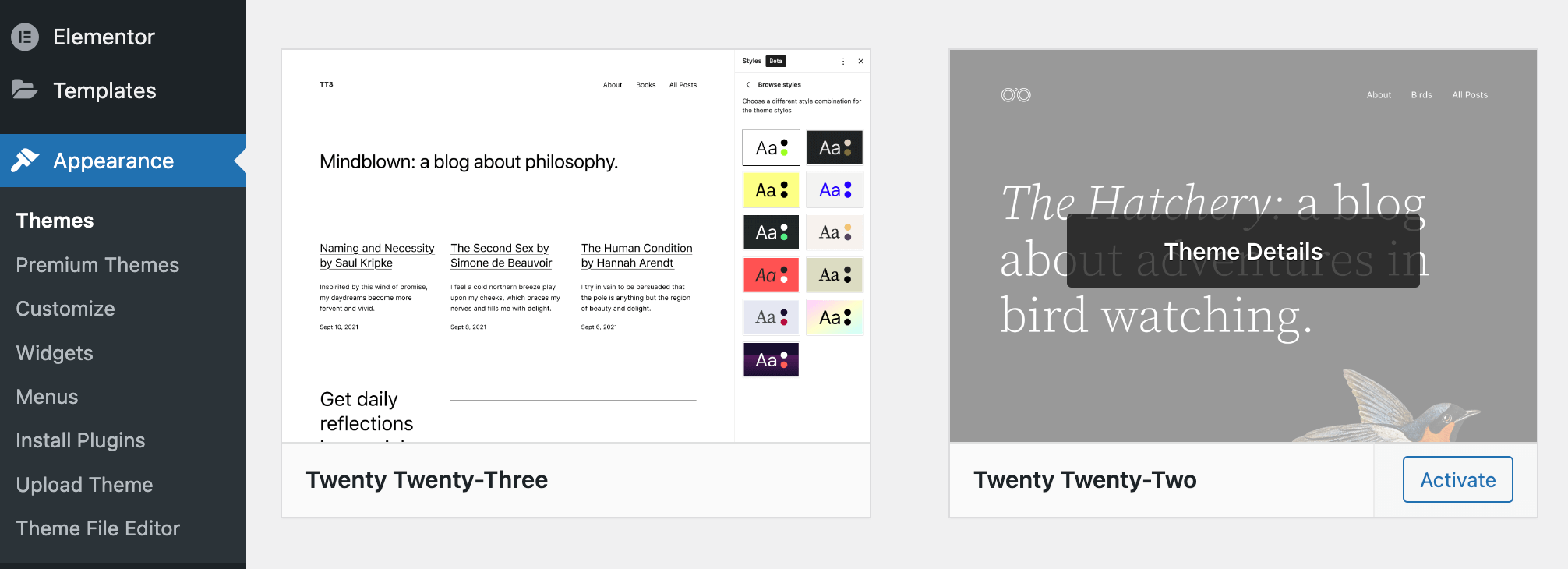
If switching to the default theme resolves the WSOD issue, then you know that your theme is causing the problem. You can then try to find an updated version of your theme or a different theme that has similar features. If you are unable to find a solution, you may need to contact the theme developer for support.
Step 3: Increase Memory Limit
The WSOD can also be caused by a lack of memory. WordPress has a memory limit of 128MB, and if your website requires more memory than that, it can cause the white screen to appear. To increase the memory limit, you can add the following line of code to your wp-config.php file:
define('WP_MEMORY_LIMIT', '256M');
This will increase the memory limit to 256MB.
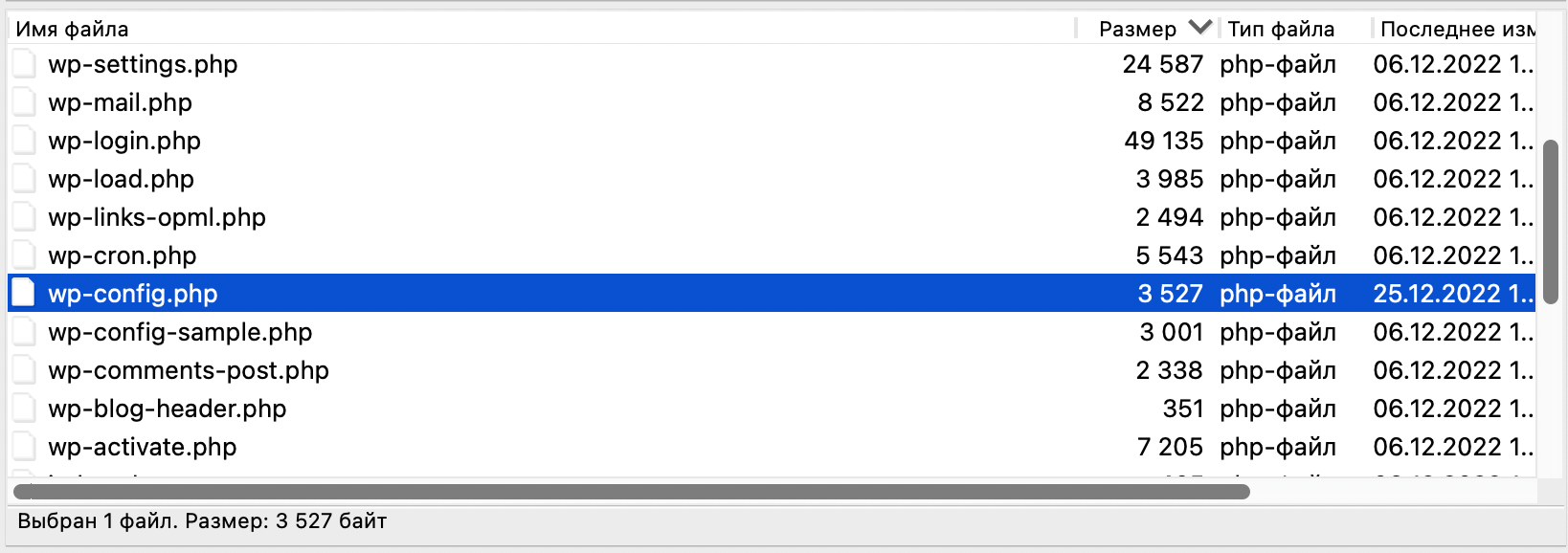
Step 4: Check for Corrupted Files
Another potential cause of the WSOD is corrupted files. This can happen for a variety of reasons, such as a failed update or a hacking attempt. To check for corrupted files, you can use a tool like FileZilla to access your website's files via FTP. Once you have access to your files, you can compare the files on your website with a fresh copy of WordPress to see if any files are missing or have been modified.
If you find any corrupted files, you can either restore them from a backup or replace them with a fresh copy from WordPress.org.
Step 5: Contact Your Hosting Provider
If you have tried all of the above steps and are still experiencing the WSOD, it may be an issue with your hosting provider. Your hosting provider should be able to help you troubleshoot the problem and provide a solution.
In conclusion, the WordPress White Screen of Death can be a frustrating issue to deal with, but it is important to remember that it is not an unsolvable problem. By following the steps outlined in this article, you can hopefully identify and fix the issue causing the WSOD on your website.
It is also important to regularly maintain your website by keeping your themes, plugins, and WordPress version up-to-date, as well as regularly backing up your website. This will help prevent issues like the WSOD from occurring in the first place.
If you do run into the WSOD, don't panic. Remember to follow the troubleshooting steps outlined in this article, and if you are still unable to fix the problem, don't hesitate to reach out to your hosting provider for assistance. With their knowledge and resources, they will be able to help you quickly and effectively resolve the issue and get your website back up and running.